So verwenden Sie den Online-Mikrofontest mit Wiedergabe
This guide will show you how to use the online mic test tool to check if your microphone is working properly.
Step 1: Allow Microphone Access
- Visit the online mic test website.
- When prompted by your browser, click “Allow” to grant the website access to your microphone. This is usually a pop-up near the address bar at the top of your screen (on PC) or requires scrolling up (on mobile).
- If your browser blocks pop-ups, you might not see the prompt to grant access to your speakers or microphone.
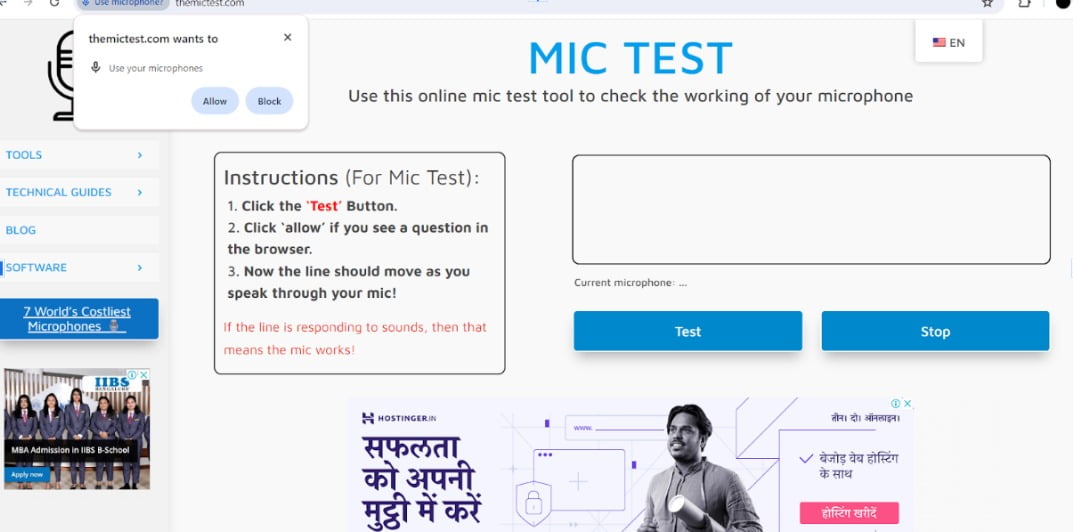
Step 2: Test Your Microphone
- Click the button labeled “Test” or “Start test”.

Step 3: Speak into the Microphone
- Say a few words or make some noise into your microphone.

Step 4: Observe the Results
- If your microphone is working correctly, you should see a line moving up and down in the test area as you speak.
Tips:
- If you don’t see the line moving, try speaking louder or refreshing the page.
- Make sure your microphone is not muted and the volume is turned up in your device settings.
- If you’re still having trouble, consult the website’s troubleshooting guide for further assistance.
- If you’re still having trouble, themictest have a troubleshooting guide on their website for further assistance.
