Ubuntu Mic Settings
Figure out how to check if you are using a microphone at your Ubuntu machine and how to fix if the mic is not working well.
Follow below steps to set the settings right:
Step 1: Click on the speaker icon on the menu bar (top – right default position) and select Sound Settings as in the image below :

Step 2: Select Input tab.
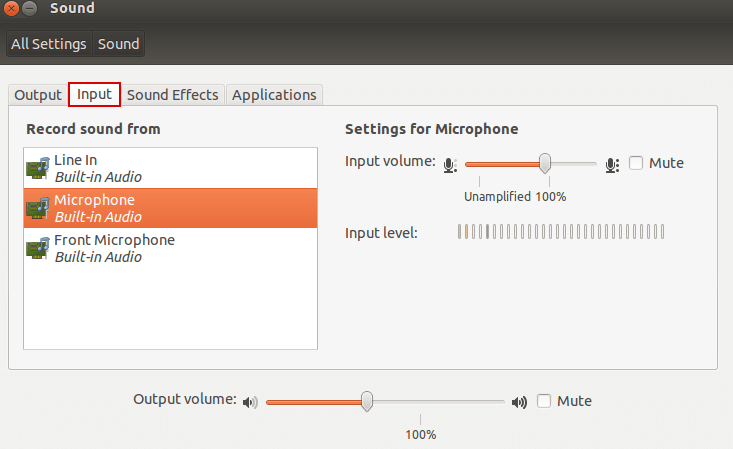
Step 3: Select the appropriate device under Record sound from.
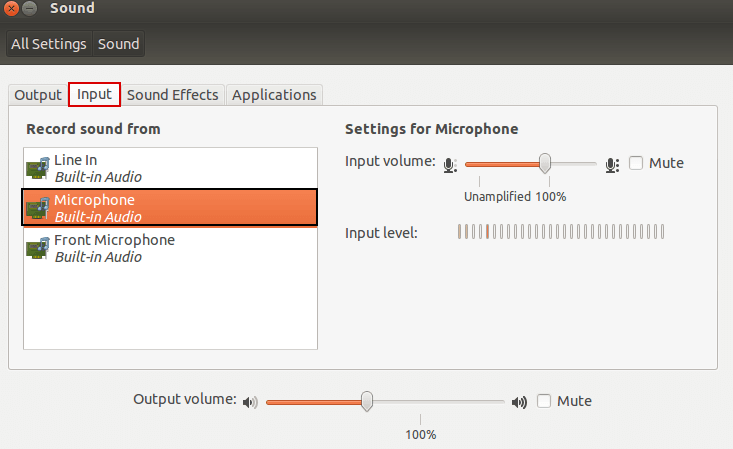
Step 4: Make sure that the device is not on mute.
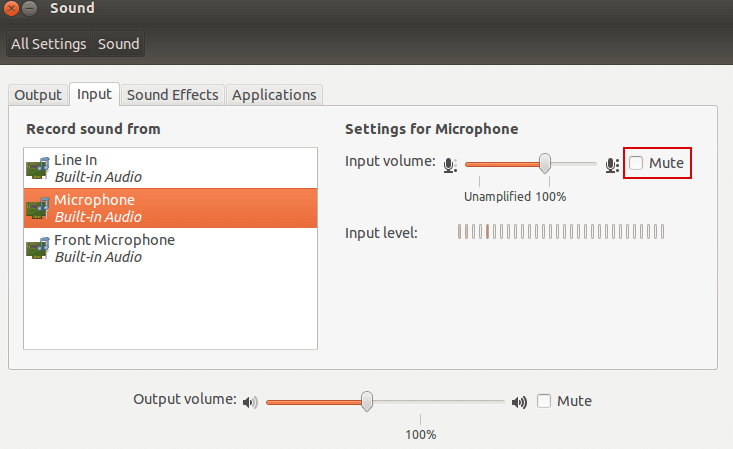
Step 5: Try speaking into your device’s mic and check orange bars rising while you talk (see image).
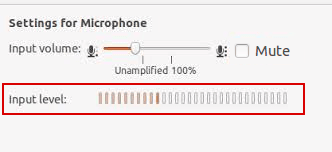
Step 6: If the orange bars are rising while you are speaking that means your mic is properly working (what to do if your mic is still not working, even it is properly configured?)
Step 7: If the orange bars are not rising when you are speaking into the mic, keep following the instructions.
Step 8: Move the slider to the right to increase the input volume (see image).
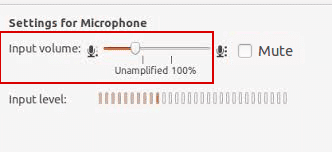
Step 9: Now check again if the orange bars moving when you talk into the mic; if you do, your mic is now properly configured. If it mic is still not working correctly please keep reading.
Set default mic for your Ubuntu machine
Step 10: Open new terminal window (Ctrl+Alt+T) and then run the ‘ gstreamer-properties ‘ .
Step 11: Change the settings under Default input to fit the correct mic.
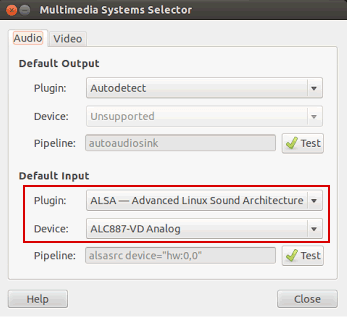
Step 12: Check for the orange bars again in the sound settings (Step 8).
What to do if you did see orange bars moving but your mic is still isn’t working in some applications (like Zoom, Meet, Microsoft Teams etc.)
In this case your mic is working and is detected correctly by the Ubuntu operating system. You can test that by using our mic test. The problem is now with the application that you’re using.
It might be enabled to the wrong microphone, or maybe its input volume is set too low. Try to change the program’s settings yourself, and if you don’t able to succeed in making it work, reinstall the application or try contacting the application’s support team.
Facing issues with Sound – Click Here for the solution.
Facing issues with webcam – Click Here for the solution.
Facing issues to record audio on your Mac or Laptop or iPhone or Android. Click here for solution.
